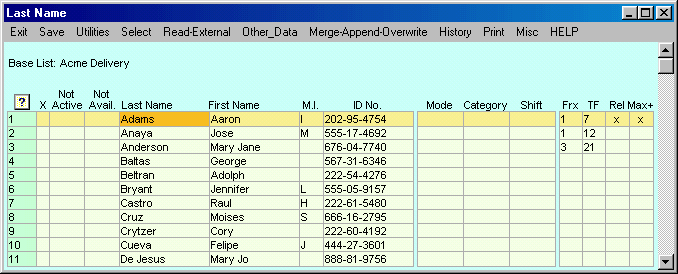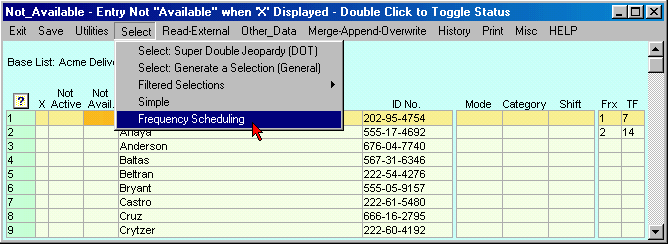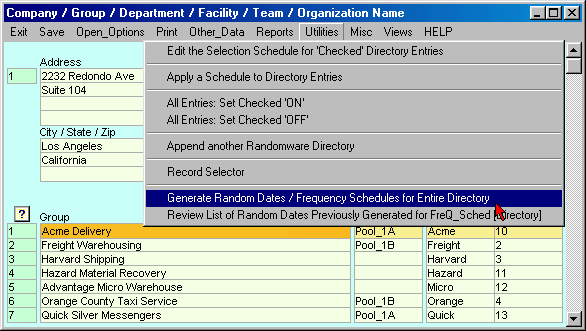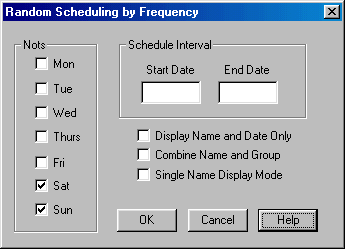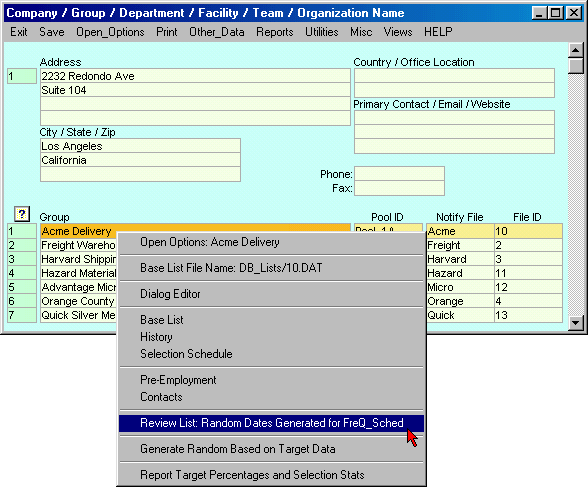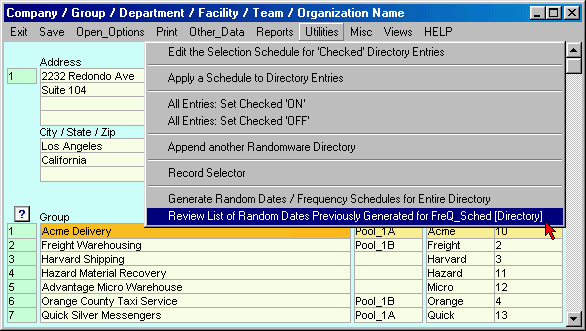|
 |
 |
Frequency Scheduling - Randomly Generated Dates [Available
in Plus+ System Only]
| |
|
Frequency Scheduling generates
random dates for intervals within a specified calendar period.
It will, for example, generate a random date, once a week for a month or twice a
week for two months, or four times a month for a year. Frequency Schedules
can be generated individually for each group in the directory or for all groups
from a directory at once.
Generate a schedule of dates,
individually, for each directory member, directly from the group's base list as
shown below.
Enter a frequency
(Frx) and an
interval (TF: time frame) for every entry in a base list which requires random
date generation. The progression of the time frame can be controlled by the Rel
field and the maximum number of dates is controlled by Max+ if selected.
|
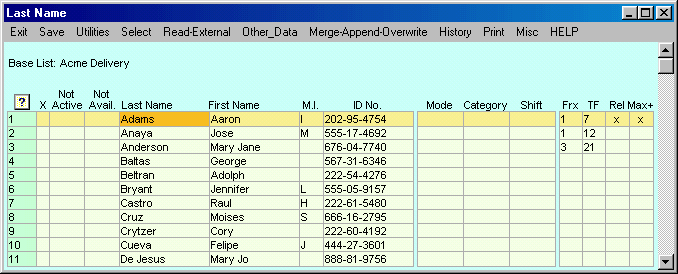
|
|
For
example, in line one, above, a Frequency (Frx) of 1 and Time Frame (TF) of 7
generates a random date once every 7 days. Line two generates 2 dates
every 12 days, while line three generates 3 dates every 21 days. In
general, the system will generate N dates for every interval defined by the time
frame TF.
Note: The frequency is entered in
the column whose heading is Frx.
|
| For
example consider the following frequency numbers: |
| Frx |
TF |
Frx < TF
The Frequency must be less than the Time Frame |
| 0 |
0 |
No Dates
generated (Blank data in the Frx column is equivalent to 0) |
| 1 |
1 |
No Dates
generated |
| 2 |
7 |
Twice every 7
days or twice a week |
| 1 |
7 |
Once a week |
| 1 |
14 |
Once every two
weeks |
| 2 |
14 |
Twice every two
weeks |
| 1 |
30 |
Once a month (30
days) |
| 1 |
60 |
Once every 60
days |
| 1 |
120 |
Once every 120
days |
|
|
| |
Progression
of the Time Frame and the no. of dates generated |
| Rel |
If checked, the
progression of the time frame is relative to the last random
date generated. This field is only selectable if the frequency
(Frx) is 1. Double click this field to toggle its value. See the discussion below for a detail accounting of
the Rel & Max+ fields. |
| Max+ |
Normally, the maximum
number of dates generated is the total number of days in
the calendar period specified, divided by the number of days in the time
frame. For example, if the starting and ending dates
specify 184 days (approximately 6 months), a Frequency Ratio
1:7 (once a week) will generate 26 random dates. If relative
interval sequencing is specified (see above) more than 26
random dates may be generated. See the discussion below for a
detail accounting of the Rel & Max+ fields. |
|
|
|
|
To
generate random dates directly from the base list, select the Frequency
Scheduling option as shown below.
|
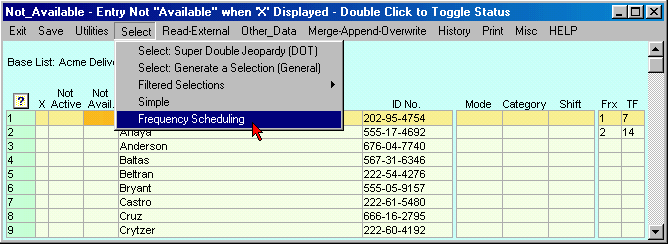 |
|
| |
| How to generate random dates
for the entire Directory with one command:
When random dates are generated for every
entry in the directory, the output is written to a single list. Currently, there is no
method by which you can exclude individual directory entries from a directory
wide request.
To access the random date control for the directory,
select from the
menu option, Utilities, Generate Random Dates as
shown below. First enter the frequencies and time frame intervals
for each group in the directory.
|
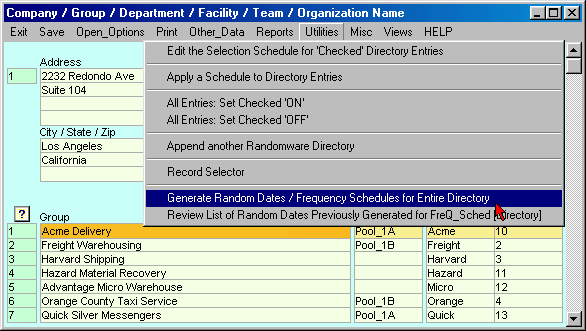
|
| The
same control is used for generating dates for entries from an individual
base list or the entire directory,
The Generation Control Parameters
|
|
|
|
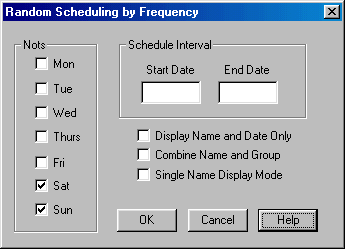 |
 |
|
Randomly selected dates will exclude Not Days.
Check Display Name and Date Only
if required by your application of Randomware. If checked, the
subsequent display of the dates generated will include only the name and
date. If the base list is tagged as "Single Named," then a
single name is displayed. Check Combine
Name and Group to display to combined the Name and Directory Group
into one field. This feature is helpful for importing random dates in
Microsoft's Outlook Calendar feature. Check
Single Name Display Mode to suppress the display of the first name
and middle initial. |
|
|
|
Interval
Sequencing
The following example
illustrates the generation of dates for a three week period with a frequency
1:7 (once a week). For the sake of simplicity, assume
the first day of the period defined by the starting and ending dates is a
Monday and the first day selected is a Wednesday.
The three week interval from which to
select dates is:
Mon-Tues-Wed-Thurs-Fri-Sat-Sun
Mon-Tues-Wed-Thurs-Fri-Sat-Sun
Mon-Tues-Wed-Thurs-Fri-Sat-Sun
Absolute Interval Spacing
If the first day selected is Wednesday, the interval from which to
select the next date starts with the next interval:
Mon-Tues-Wed-Thurs-Fri-Sat-Sun
Mon-Tues-Wed-Thurs-Fri-Sat-Sun
In a three week period, the program will
generate 3, and only 3, randomly selected days, one from each distinct
seven days in the period defined.
Relative Interval Spacing
If the Rel field is checked then relative interval sequencing is
used.
As in the example described above, if the first day selected is
Wednesday, the interval from which to
select the next date starts with the following day, Thursday, and the
remaining calendar from which to generate dates is:
Thurs-Fri-Sat-Sun-Mon-Tues-Wed
Thurs-Fri-Sat-Sun-Mon-Tues-Wed
If specified by Max+, relative spacing
may select more than 3 dates from a three week period. If Max+ is checked,
the program will continue selecting a random date from the next interval
defined by the progression of the time frame until the starting date of
the next time frame starts outside the dates requested.
|
| NOTE:
It's possible to generate a randomly selected day beyond the specified period when the first day of
a successive interval
falls within the remainder of the period but the ending day of the interval falls
beyond the ending date. The generation cycle continues until the
starting date of a successive interval is pushed beyond the ending date.
For example: Generate random dates for a schedule frequency of one:seven
(1:7) period
ending 6/22/200. If the system generates the randomly
selected date, 6/21/2000, which is one day before the ending date, one
more date is randomly generated for the interval
[6/22 - 6/28], since 6/22 is an eligible day for selection.
Randomware reports whatever day is selected from the final interval
regardless if it is beyond the ending date of the selection period.
|
|
|
|
|
|
|
|
How
to locate previously generated random dates Random
Dates Generated for Individual Base Lists
To open an archive of previously generated frequency schedules, right
click on a group/company name from the directory window and select Review
List: Random Dates Generated for FreQ_Sched. From the archive data window you can
open the individual data files which contain the previously generated
dates, by right or double clicking where the file name is displayed.
See Random Dates Archive for further information.
|
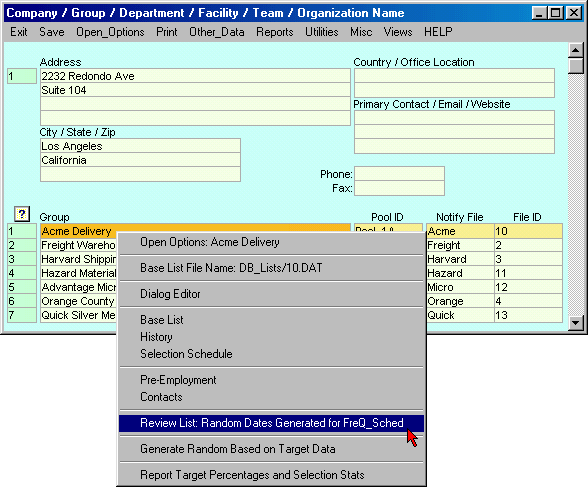
|
Random
Dates Generated for Entire Directory
From the directory facility menu, Utilities, select option, Review
List of Random Dates... as shown below. See Random Dates Archive for
further information. |
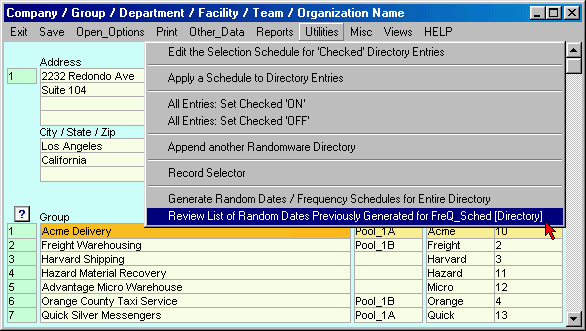
|

|