Simple Random Selection Control
Specify the percentage and/or a count, including alternates.
| Randomware provides three random selection control, two of which feature filtering. |
|
| How random selections are generated: Technical Information |
For simple random selection control, open a Base List, and choose the menu option, Simple, from the Select menu as shown below.
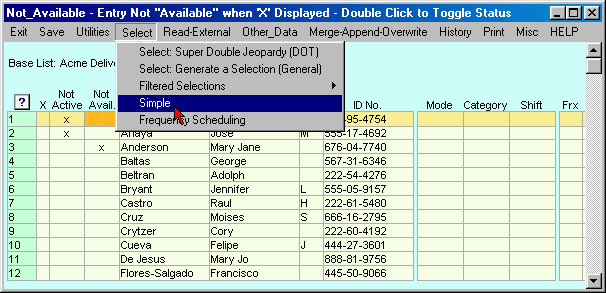
Note: In the list above, line 1 & 2 are both marked Not Active, and line 3 is marked Not Available. Some applications of Randomware need to maintain historical accuracy and also need to maintain strict percentage control for year to date percentage calculations. To maintain historically accurate documentation, when someone terminates employment, simply mark the entry Not Active. If personnel are not available for testing then mark the entry Not Available. For example when someone is on vacation, jury duty, leave of absence, etc., simply check their status as Not Available. The Not Available column is intended as a temporary status.
The total number of entries in this list is 41, including the two marked Not Active and the single entry marked Not Available. The selection control reports two counts: List count and the number Available for selection. The list count is used to accurately determine year to date percentages. If someone is Not Available, he or she still needs to be counted in the overall list total for accurate percentage calculations, however, entries marked as Not Active are not used for the overall calculation. Essentially, entries marked as Not Active to not contribute to overall list counts. The entries are maintained simply for historical purposes.
| How the counts are determined | |
| List Count | Total entries in the list less those marked Not Active |
| Available | List Count less those marked Not Available |
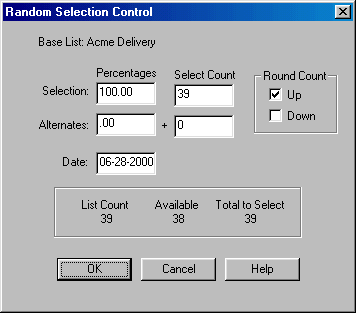
Enter the selection count and the corresponding percentage is calculated. If you enter a percentage, the corresponding selection count is calculated. The number of alternates is specified similarly.
As shown here, the select count is determined as a percentage of the List Count, not as a percentage of the number of entries Available for selection. This example will result in an error message to inform the user that too many entries have been requested for selection.
The selection is generated when you press the OK button. See Selection Results & Building Selection Lists Incrementally for a discussion of the results of the selection generation and the options available.
