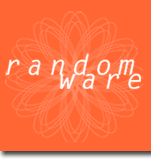
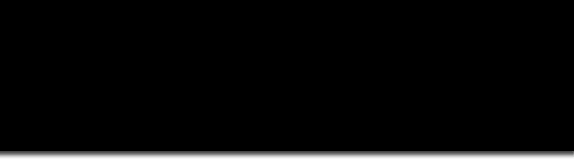
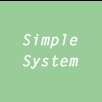
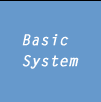
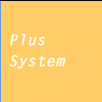
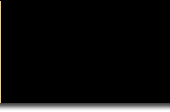
|
|
|
|
|
|
|
|
|
|
|
|
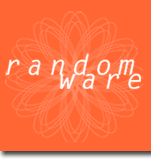 |
|
|
|
|
|
|
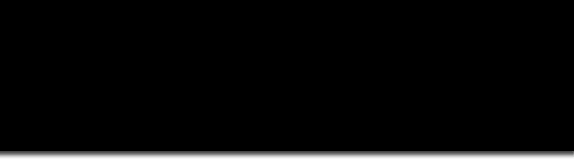 |
|||
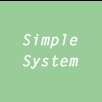 |
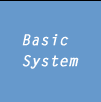 |
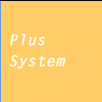 |
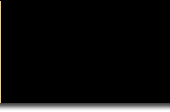 |
|||||||
|
|
||||||||||
| (323) 793-1535 Mon-Fri 8:00am-5:30pm (Pacific Time/West Coast) | |||||||||||||||||||||||||||||||||||||||||||||||||||||||||||||||||||||||||||||||||||||||
|
Help Articles |
|||||||||||||||||||||||||||||||||||||||||||||||||||||||||||||||||||||||||||||||||||||||
|
|||||||||||||||||||||||||||||||||||||||||||||||||||||||||||||||||||||||||||||||||||||||
|
|||||||||||||||||||||||||||||||||||||||||||||||||||||||||||||||||||||||||||||||||||||||
|
Download a New Help System |
|||||||||||||||||||||||||||||||||||||||||||||||||||||||||||||||||||||||||||||||||||||||
| Every effort is
made to continually improve the explanation of features available in
RandomWare. Check here often for a new help
module. If the date of the currently available module is later than
yours, please, feel free to download it now.
Click to download:
|
|||||||||||||||||||||||||||||||||||||||||||||||||||||||||||||||||||||||||||||||||||||||
|
RandomWare Installations |
|||||||||||||||||||||||||||||||||||||||||||||||||||||||||||||||||||||||||||||||||||||||
Click Click |
|||||||||||||||||||||||||||||||||||||||||||||||||||||||||||||||||||||||||||||||||||||||
|
|
|||||||||||||||||||||||||||||||||||||||||||||||||||||||||||||||||||||||||||||||||||||||
General Installation Topics |
|||||||||||||||||||||||||||||||||||||||||||||||||||||||||||||||||||||||||||||||||||||||
|
!!!
First Things First !!! After you receive and install the program you should go
directly to the Help System by selecting the Help option from the main menu when the
program first starts. The best article to begin with is Getting Started. ??? Help System does not Display
???
NOTE: You can run the help system independent of Randomware. From Windows Explorer, expose the files in the installation directory and double click on the help system file. |
|||||||||||||||||||||||||||||||||||||||||||||||||||||||||||||||||||||||||||||||||||||||
|
|||||||||||||||||||||||||||||||||||||||||||||||||||||||||||||||||||||||||||||||||||||||
|
??? Password - What's the Password ???
The password for audit file access that ships with RandomWare is Random - Capital
"R", Lower case "andom" |
|||||||||||||||||||||||||||||||||||||||||||||||||||||||||||||||||||||||||||||||||||||||
??? Printing Errors - Odd Looking Font ??? The printed page should be very clean and well presented. If your printed pages look odd, in the least bit, you may need to reset the print font used by the program. For help setting the print fonts see the help system for the suggested fonts that work best with RandomWare. There is a section in the help system that is fully devoted to managing program fonts. ??? Specifying a Print Font Crashes the Program and FAILS ??? One of the program font management controls to is known to fail on early system of Windows 95, but not all. It appears to work perfectly well on Windows 98 and NT. If the program abnormally "bombs out" when you try to change print fonts then please read the article in the help system that explains how to use the alternate font and color control options. This is clearly outlined in the help system that accompanies the program. If you still experience problems after reading the help system, please contact us by email and we will gladly help you solve the problem. |
|||||||||||||||||||||||||||||||||||||||||||||||||||||||||||||||||||||||||||||||||||||||
|
Installing RandomWare
from Disk |
||
| Double Click Setup.exe and it will guide you through the installation. The installation
will prompt you to insert disk #2 when needed. It is quick and straight forward. When it is finished you will find the RandomWare Icon on your desktop. Double click it and away you go.
Now, Please read the presentation above regarding General Installation Issues. |
|
Installing RandomWare
from a Download |
||
| Microsoft's Internet
Explorer: Before the file downloads, the following dialog may appear first. Select Save to disk. |
||
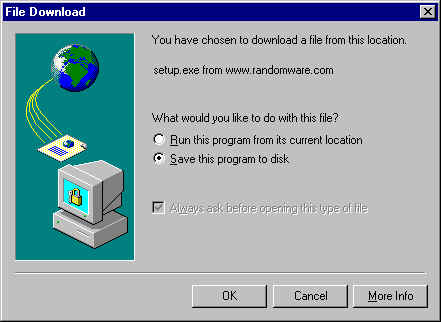 |
||
| Netscape Navigator comes directly here . . . The following Save As dialog box will prompt you to specify a folder in which to save the file. Find a suitable place to save Setup.exe. |
||
| When the download is complete
open Windows Explorer and locate the file. NOTE: If you were already running
Windows Explorer before starting the download, you may need to select the Refresh option
from the View menu (within Explorer) in order for the file to appear in the displayed list. Double click Setup.exe and the installation
program will guide you.
When the installation is complete you will find the RandomWare Icon on your desktop. Double click it and away you go.
Now, Please read the presentation above regarding General Installation Issues. |
||